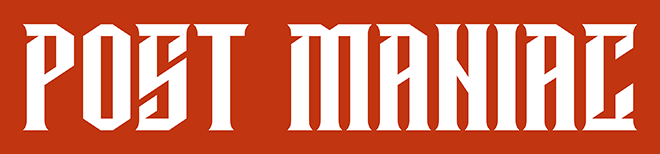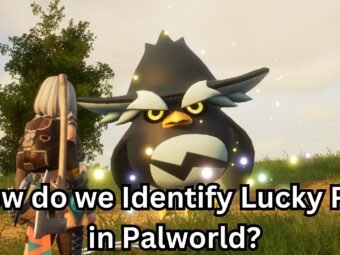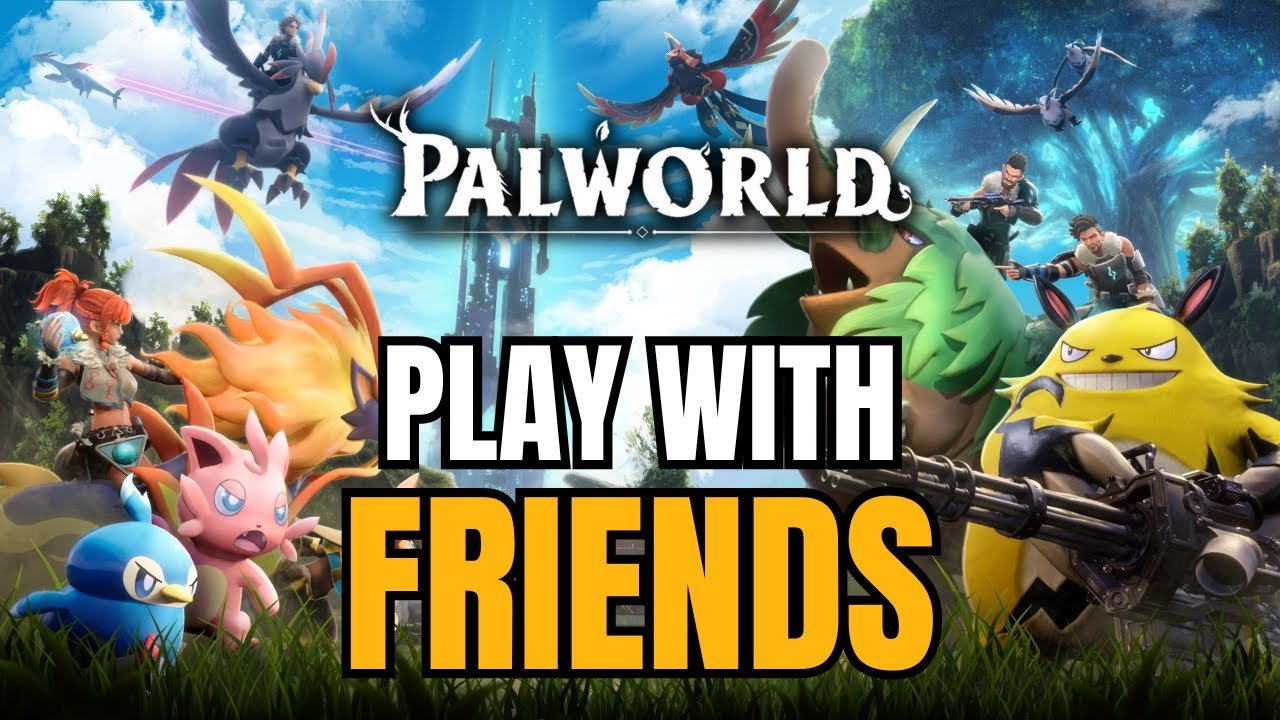
How to Play Palworld Together with Friends: A Step-by-Step Guide
Hello, fellow gamers! Today, I’m going to show you how you can enjoy playing Palworld together with your friends. Follow these steps to ensure a seamless multiplayer experience.
Table of Contents
Step 1: Check Game Versions
First and foremost, all players must have the same version of the game. You can check the version number in the bottom right corner of the game’s main menu. As of the recording of this guide, there are two different versions of the game: one for Xbox Game Pass and another for Steam. This difference means that you might need to wait for an update if you and your friends are using different platforms.
Platform-Specific Play:
- Xbox Game Pass: All players using Xbox Game Pass must have the same version.
- Steam: All players using Steam must have the same version.
If your group is split between Xbox Game Pass and Steam, you’ll encounter version compatibility issues. To avoid this, make sure everyone is playing on the same platform.
Also, Read: MASTERING PURE QUARTZ FARMING LOCATIONS IN PALWORLD
Step 2: Create a New World
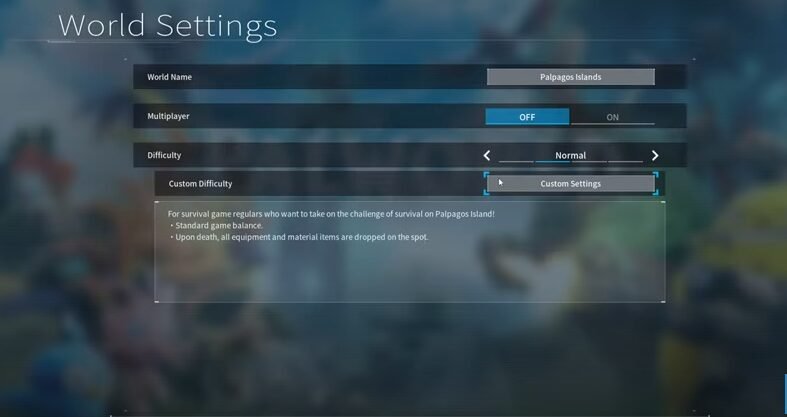
Once everyone has the same game version, you can proceed to create a new world.
- Start the Game: Go to the ‘Start Game’ menu.
- Create a New World: Click on the option to create a new world.
- Set the World Name: Choose any name you like for your world.
- Enable Multiplayer: Make sure to toggle the multiplayer option to ‘On’.
Additional Settings
- Difficulty: You can set the difficulty level to your preference. This setting can be changed later if needed.
Press ‘Okay’ to confirm these settings and then ‘Yes’ to finalize creating your new world.
Step 3: Create Your Character
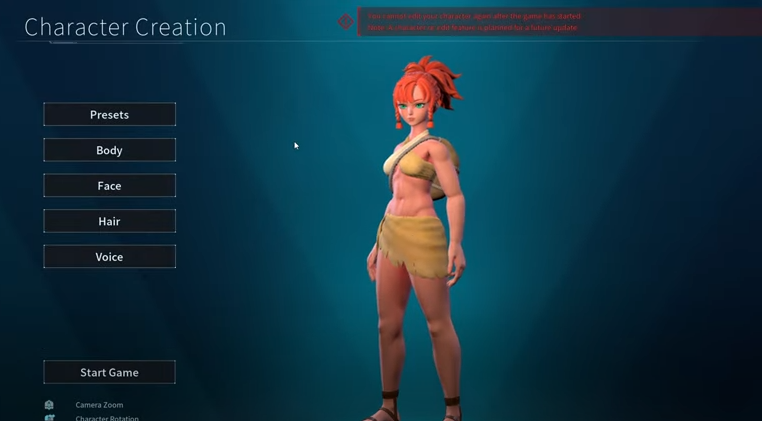
Every time you create a new world, you’ll need to create a character for yourself. If your friends join your world, they will also need to create their own characters.
- Character Creation: Follow the prompts to create your character.
- Skip the Cutscene: After creating your character, you can skip the introductory cutscene.
Step 4: Share the Invite Code

To play together, you’ll need to share an invite code with your friends.
- Open the Pause Menu: Once in the game, open the pause menu.
- Locate the Invite Code: You’ll see an invite code on this screen.
- Reveal and Copy the Code: Click the eye icon to reveal the code, and then click the copy icon to copy the code to your clipboard.
- Send the Code: Share this code with your friends through your preferred messaging platform.
Step 5: Friends Join the Game
Now, your friends can join your world.
- Join Multiplayer Game: Your friends should select the ‘Join Multiplayer Game’ option from the main menu.
- Enter the Invite Code: They will need to enter the invite code you provided.
- Create Their Character: Each friend will create their own character after entering the invite code.
And that’s it! You’re now ready to enjoy Palworld together with your friends. Follow these steps to ensure everyone can join the same world without any issues. Happy gaming!
Our Parents site: Software Bench
Summary
To play Palworld with friends, all players must have the same game version, which may differ between Xbox Game Pass and Steam. Create a new world with multiplayer enabled, and each player must create a character. Share the invite code from the pause menu with your friends, who will then join your game using this code and create their own characters. Follow these steps for a smooth multiplayer experience!